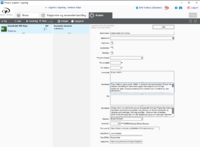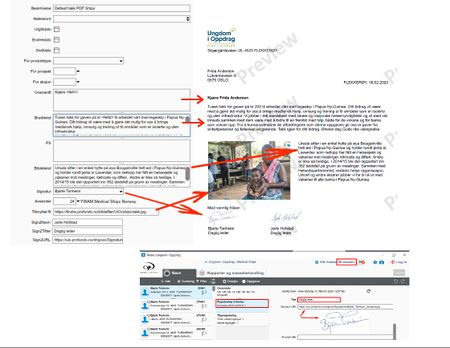Automated thanks
When receiving gifts, Tindra can automatically send a "Thank you" response.
When a gift is received, Tindra checks the Campaign to find out if it should send thanks.
General rules:
| Gift | Default Response |
|---|---|
| Small gifts | No response is sent. |
| "Normal" gifts | An SMS is sent. |
| Big gifts | A PDF document is sent with info and a greeting and signature of the base leader. |
| Huge gifts | A "warning" pops up on the Dashboard, waiting for this to be delt with manually. |
Default values for gifts
| Gift category | Amount | Comment |
|---|---|---|
| Small gift | < 100 | Set to 9999999 if no receipts should be sent at all. |
| Normal gift | up to 1000 | |
| Big gift | Up to 10.000 | |
| Huge gift | Over 10.000 |
Detailed setup
| First time gift | Extra gift from frequent donor | Other gifts | Gift on a "thank you"-note | |
|---|---|---|---|---|
| Small gift | A | A | A | A |
| Normal gift | B | C | D | E |
| Big gift | F | G | H | I |
| Huge gift | J | J | J | J |
| Type | Code | Action | Example | Failover |
|---|---|---|---|---|
| Small | A | Do nothing. | - | - |
| Normal | B | SMS | Thank you for your gift. | |
| C | SMS | Thank you for your extra gift. | ||
| D | SMS | ...We have a program for frequent donors. Care to join? Follow this link. | ||
| E | SMS | ...We have a program for frequent donors. Care to join? Follow this link. | ||
| Big | F | Thank you for your very generous gift! | Letter | |
| G | Thank you for your very generous additional gift! | Letter | ||
| H | Thank you for your very generous gift. You can change your donations on MinSide. | Letter | ||
| I | Thank you for your very generoud gift. You can administer your frequent donor agreements on MinSide | Letter | ||
| Huge | J | Phone call | We are amazed... | Phone call |
Setting up a PDF
In Admin, search for the Infoenhet.
Overskrift is the first line, which will appear in Bold typeface.
Brødtekst is the first paragraph.
Tilknyttet fil is the image.
Bildetekst is the text next to the image.
Signatur is a pointer to the signature field of a name. The details are set in Admin, where the title and image is attached. This must be edited by ProFundo.
Sign2* is the 2nd signature, title and image file.
Merge codes
<felt1> Navn
<felt2> Innbetalt beløp
<felt3> Innbetalingsdato
<felt4> produkttypens navn
<felt5> navnenummer
<felt6> produkt-beskrivelse
<felt7> prosjektnavn
<felt8> Fornavn
<felt9> Signatur fra infoenhet